Organize forms with folders
Tabs
In this chapter, we’ll guide you through the process of organizing your forms using folders within FormCan. This feature aims to simplify your experience, especially when dealing with numerous forms.
Create a folder
-
Go to your Dashboard.
-
Switch between the tabs at the top to select the desired location for your new folder.
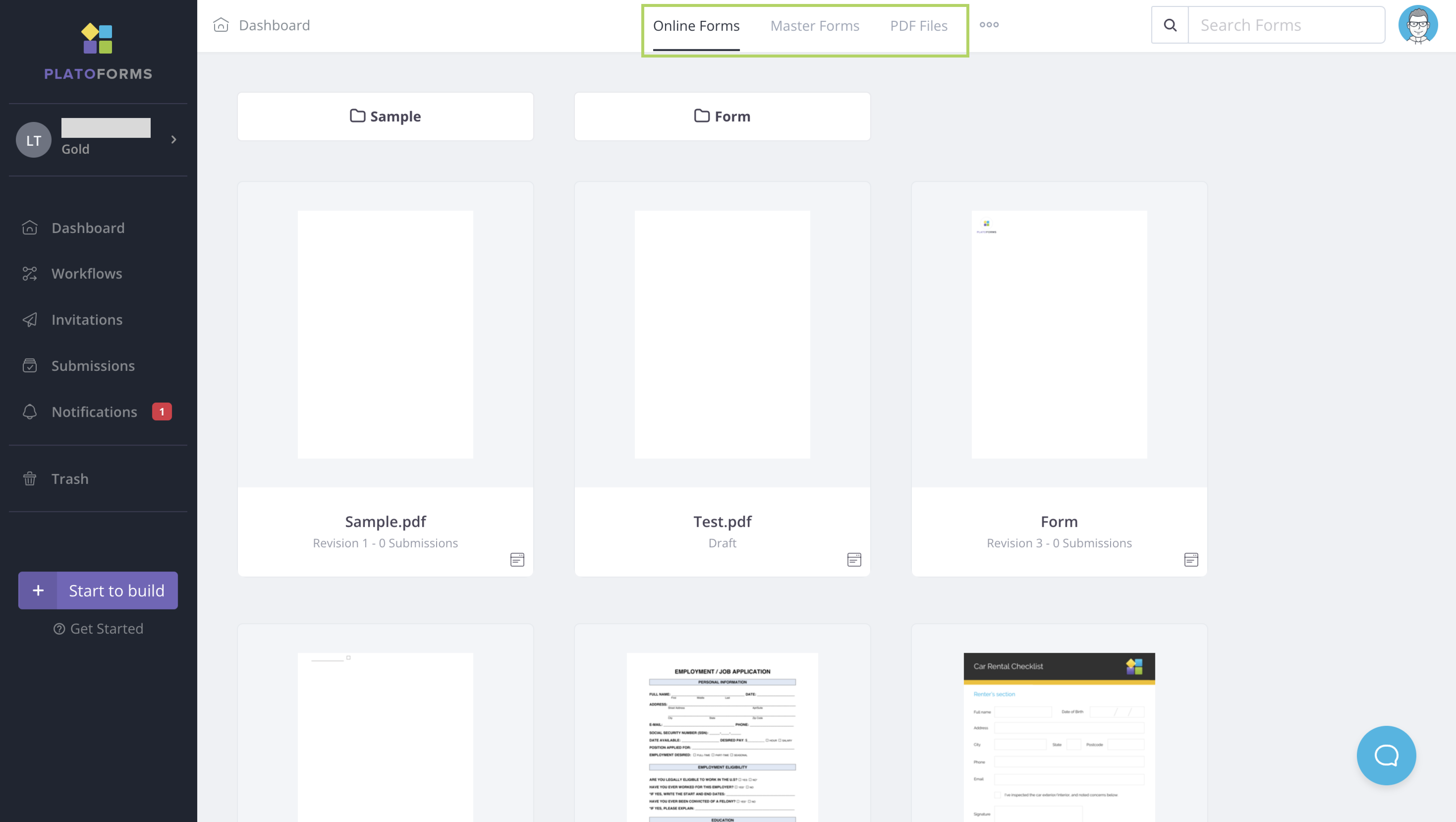
-
Click the dot (•••) icon and select Create Folder.
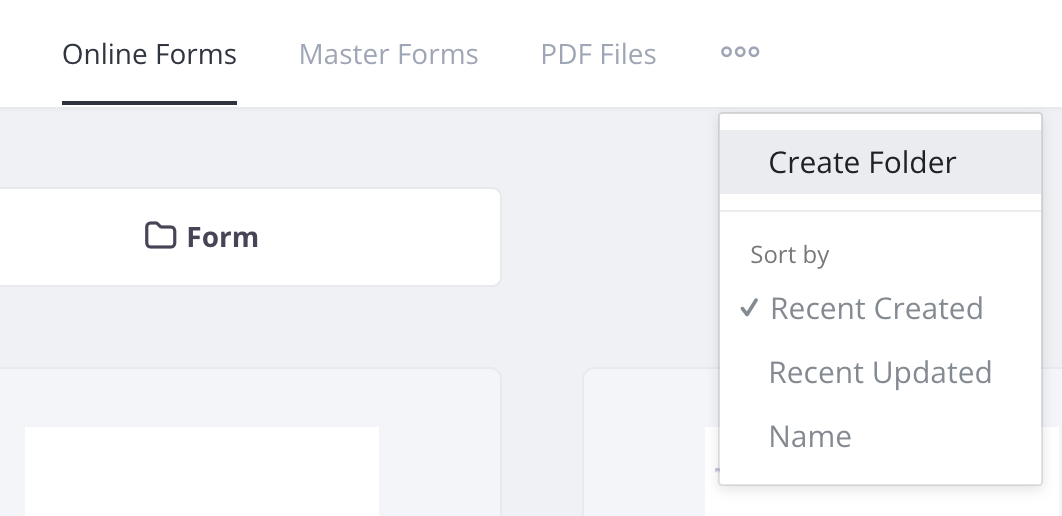
-
Name you folder and click Save.
This creates a new folder under your chosen tab.
Place forms in folders
When creating a new form, click on an existing folder to place it within. Your new form will be neatly organized under your chosen folder.
Move forms to folders
You can move existing forms into a chosen folder. To do this:
-
Hover over the desired form on the Dashboard.
-
Click the Settings (gear) icon in the top right corner and select Move to Folder.
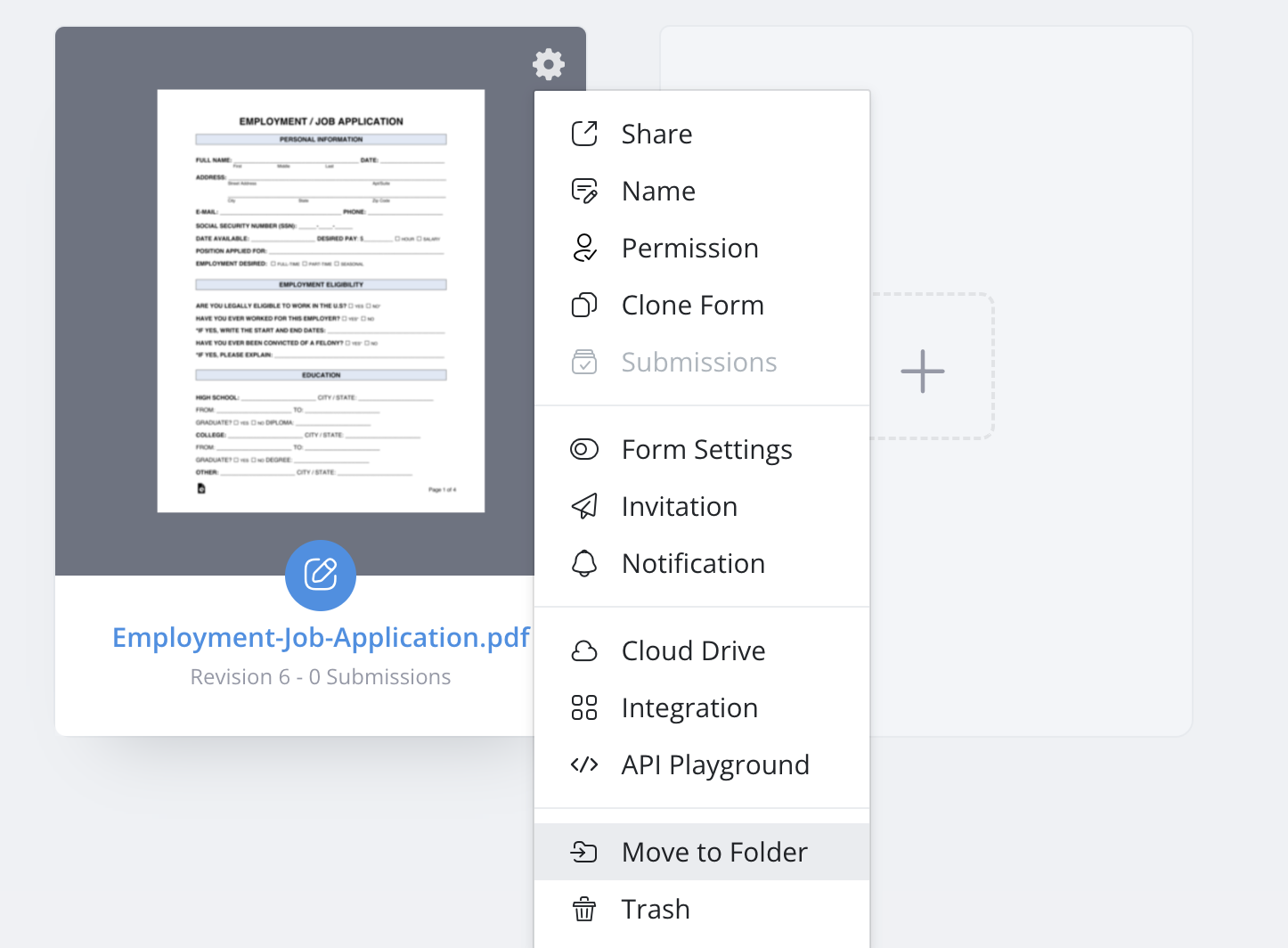
-
Select the desired folders and click Move.
Sort your forms
You can sort your forms by Name, Created Date, or Update Date by clicking the dot (•••) icon.
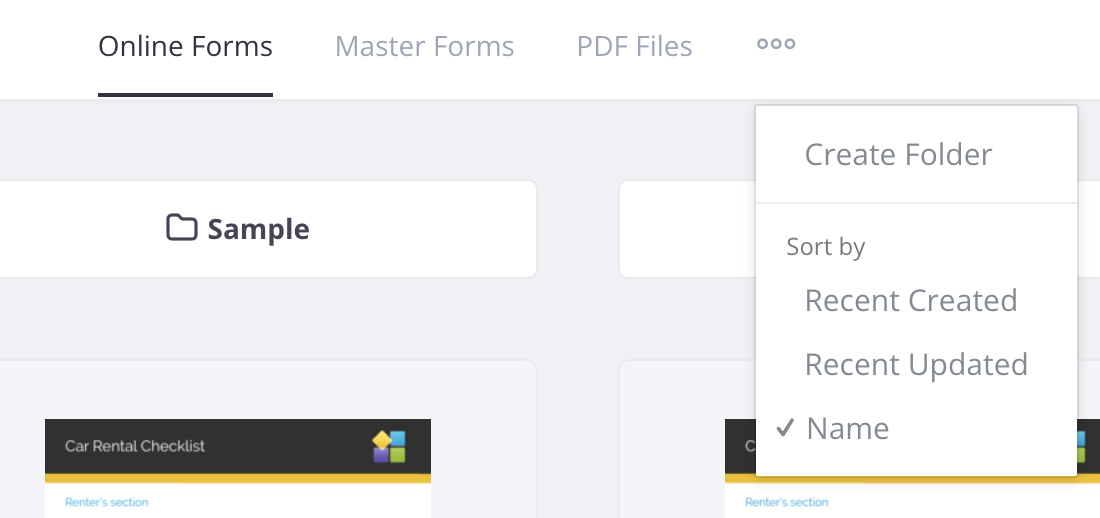
- Recent Created: Sort by creation date form newest to oldest.
- Recent Updated: Sort by update date from most recent to least recent.
- Name: Sort alphabetically from A to Z.
