API Playground
Tabs
The API Playground seamlessly integrates with your forms, empowering you to easily test our APIs using real form data. This guide will lead you through the process of initiating the API Playground and uncovering its capabilities.
Prerequisites
Before you can start, ensure you meet the following prerequisites:
-
Your form has been published.
-
Your form has at least one submission.
-
You are either on a free-trial or have subscribed to a premium plan.
-
You have verified the email address associated with your account.
Access API Playground
Once you met the above prerequisites:
-
Hover over the desired form on the Dashboard.
-
Click the Settings (gear) icon in the top right corner and select API Playground.
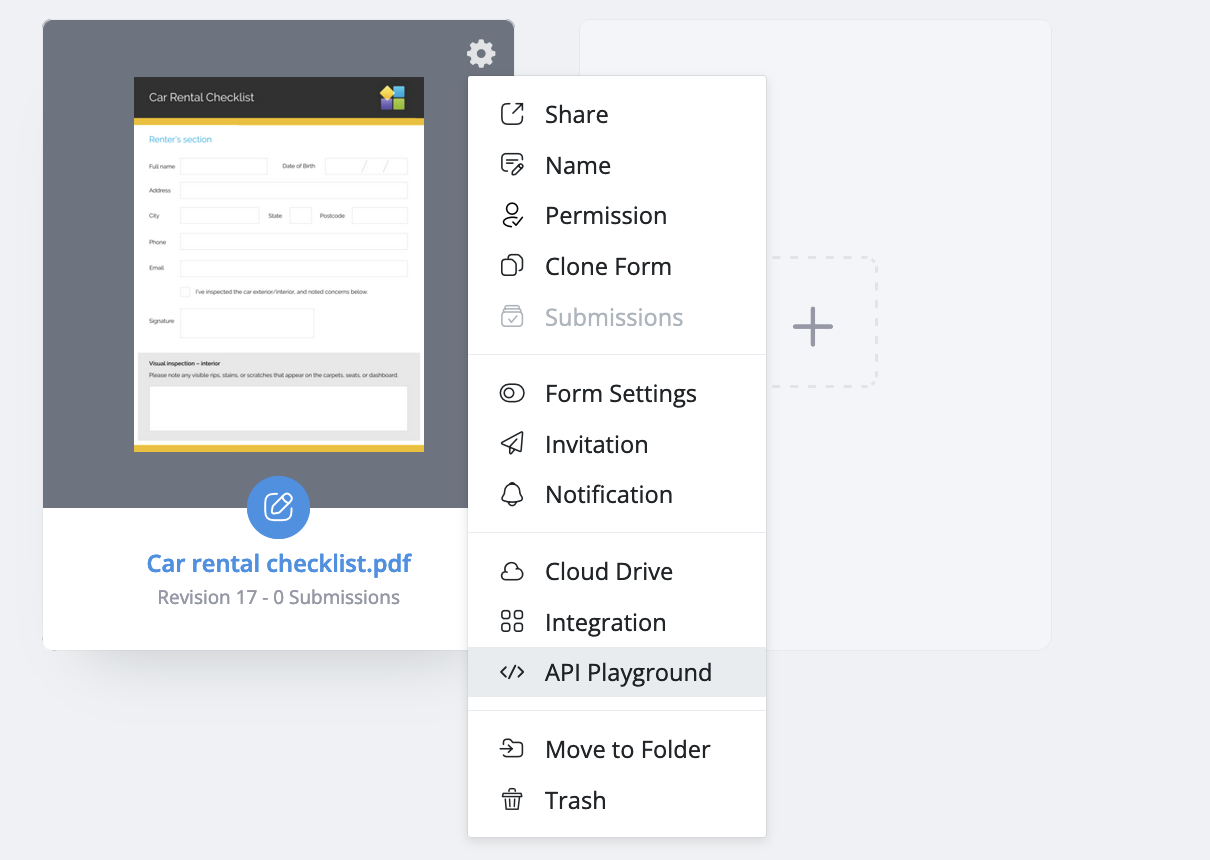
-
(Optional) If you have the Team Member permission, request approval from the Team Owner by clicking Request Access.
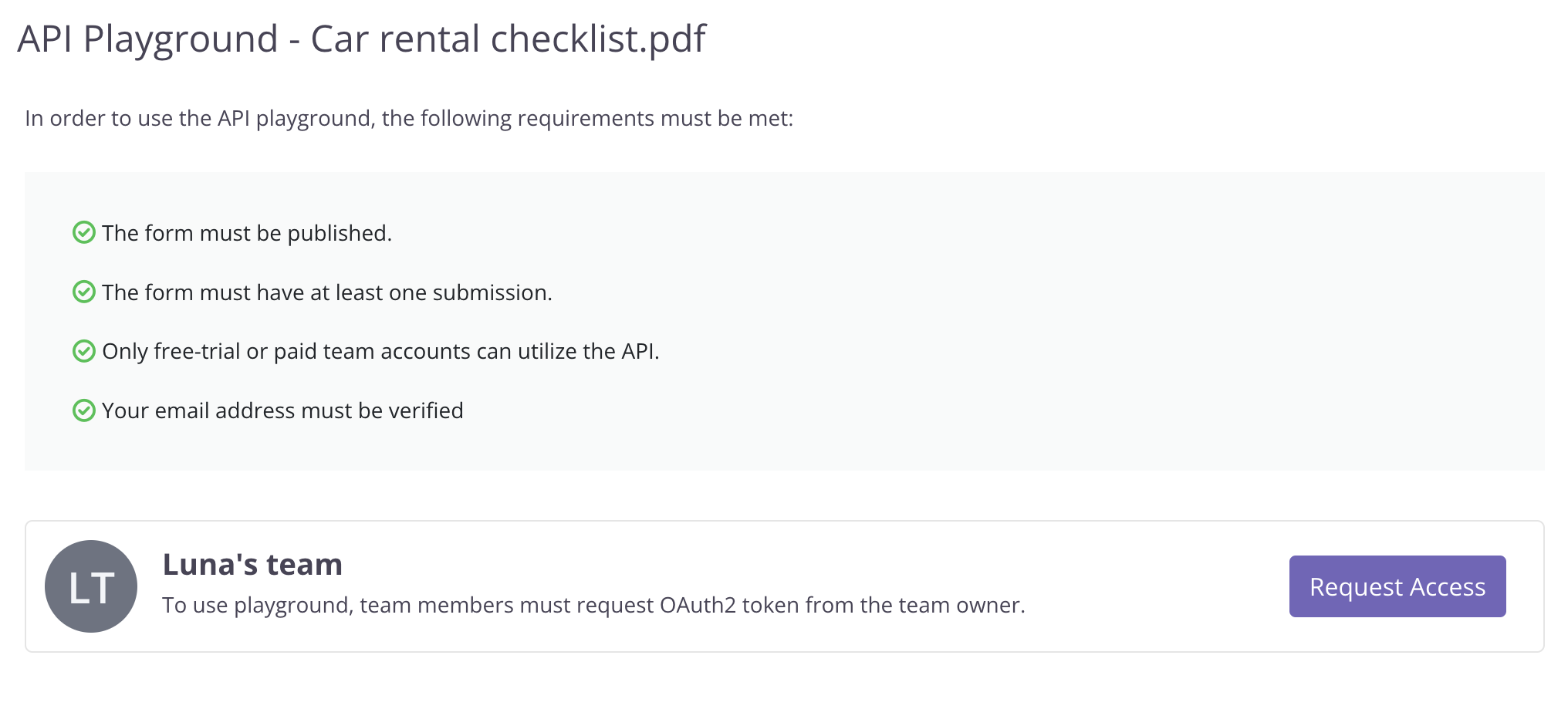
The Team Owner will receive an email to authorize your access. Once approved, you will receive an OAuth2 access token, enabling you to test the API endpoints for this form. The token will automatically expire after 24 hours, but you can refresh its duration as needed.
If you’re the Team Owner, you can directly test the API endpoints with a non-expiry token that is automatically generated for you.
Explore API endpoint
The API Playground offers testing for most major API endpoints without the need for coding.
-
Click on Choose an API endpoint to explore and select an endpoint from the dropdown list.
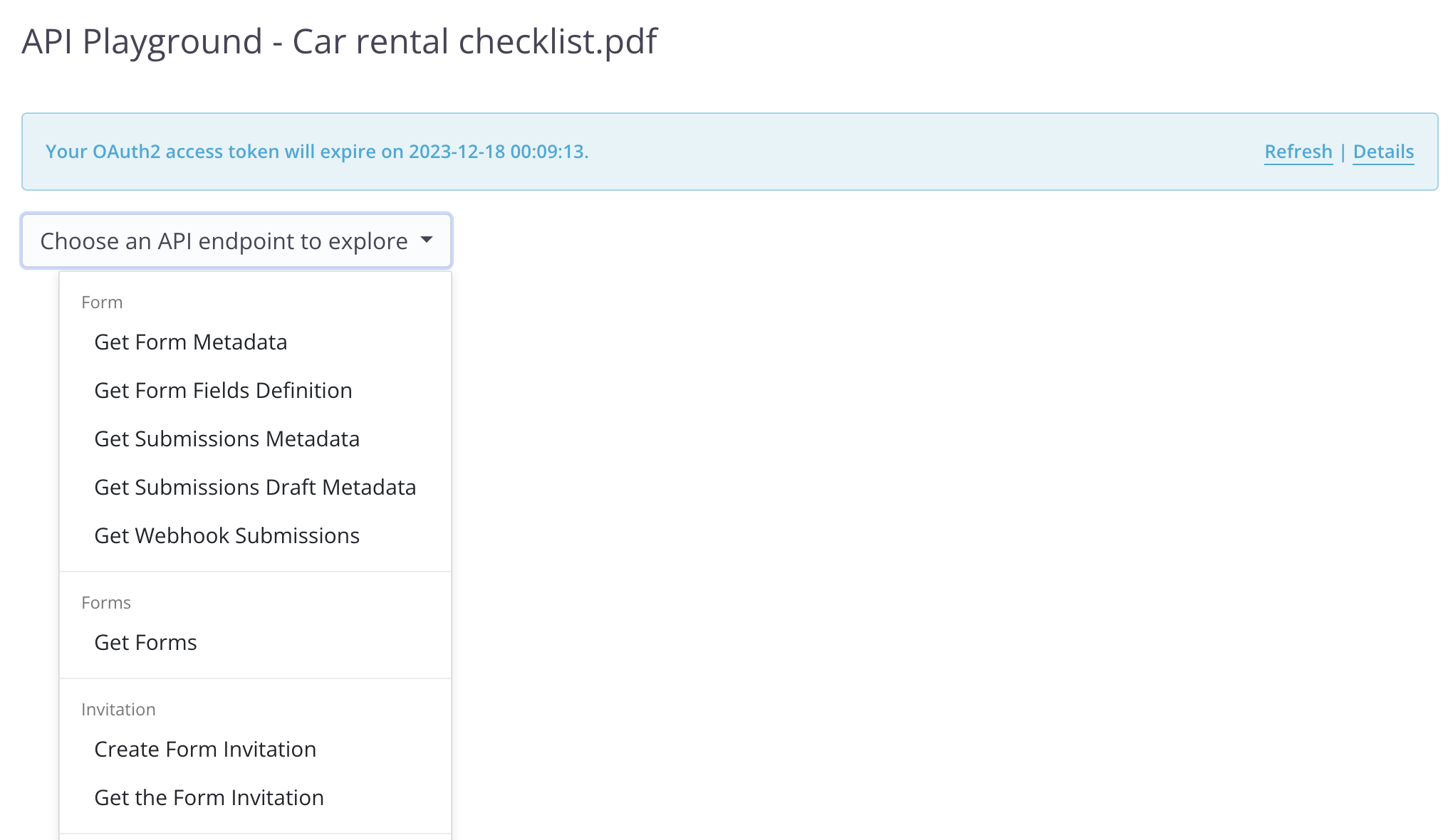 Note
NoteFor more details about each endpoint, refer to our API Documentation.
-
If you are familiar with programming, you can copy sample code provided in various languages, including shell commands using Curl, Python, JavaScript, Java, or Golang.
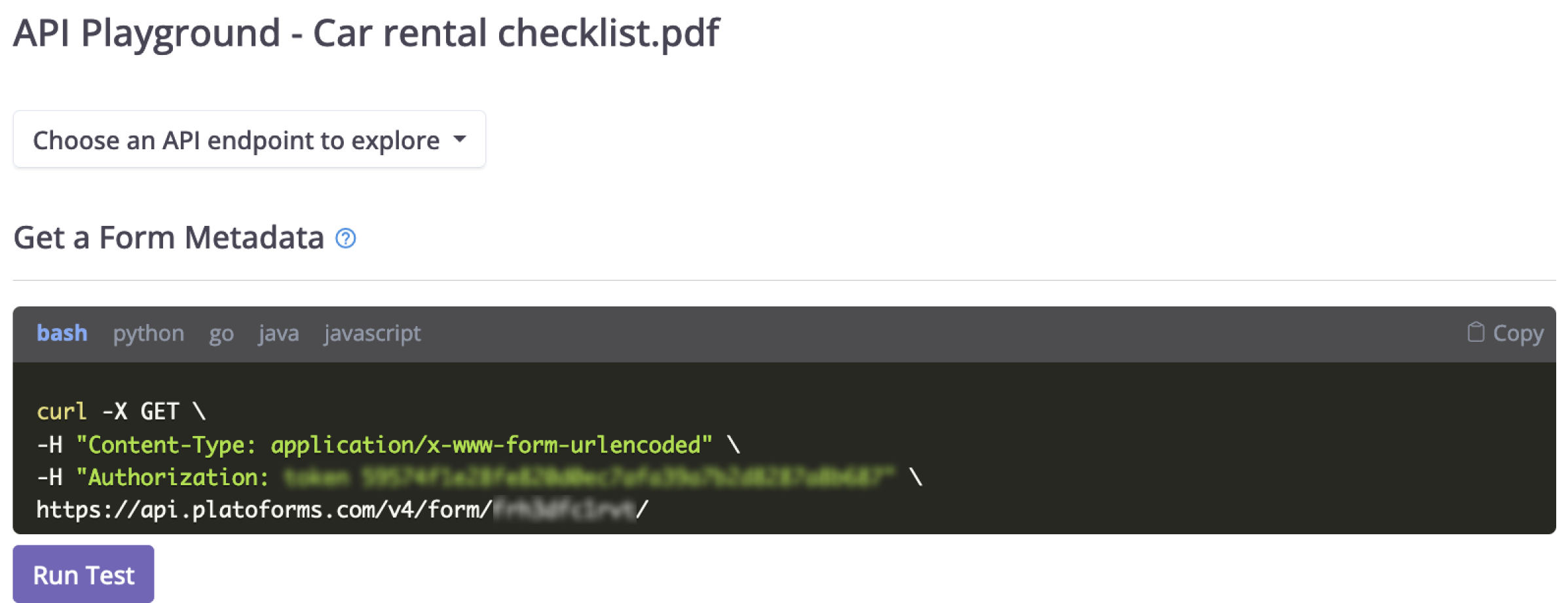
-
Click Run Test to make a request and generate a response.
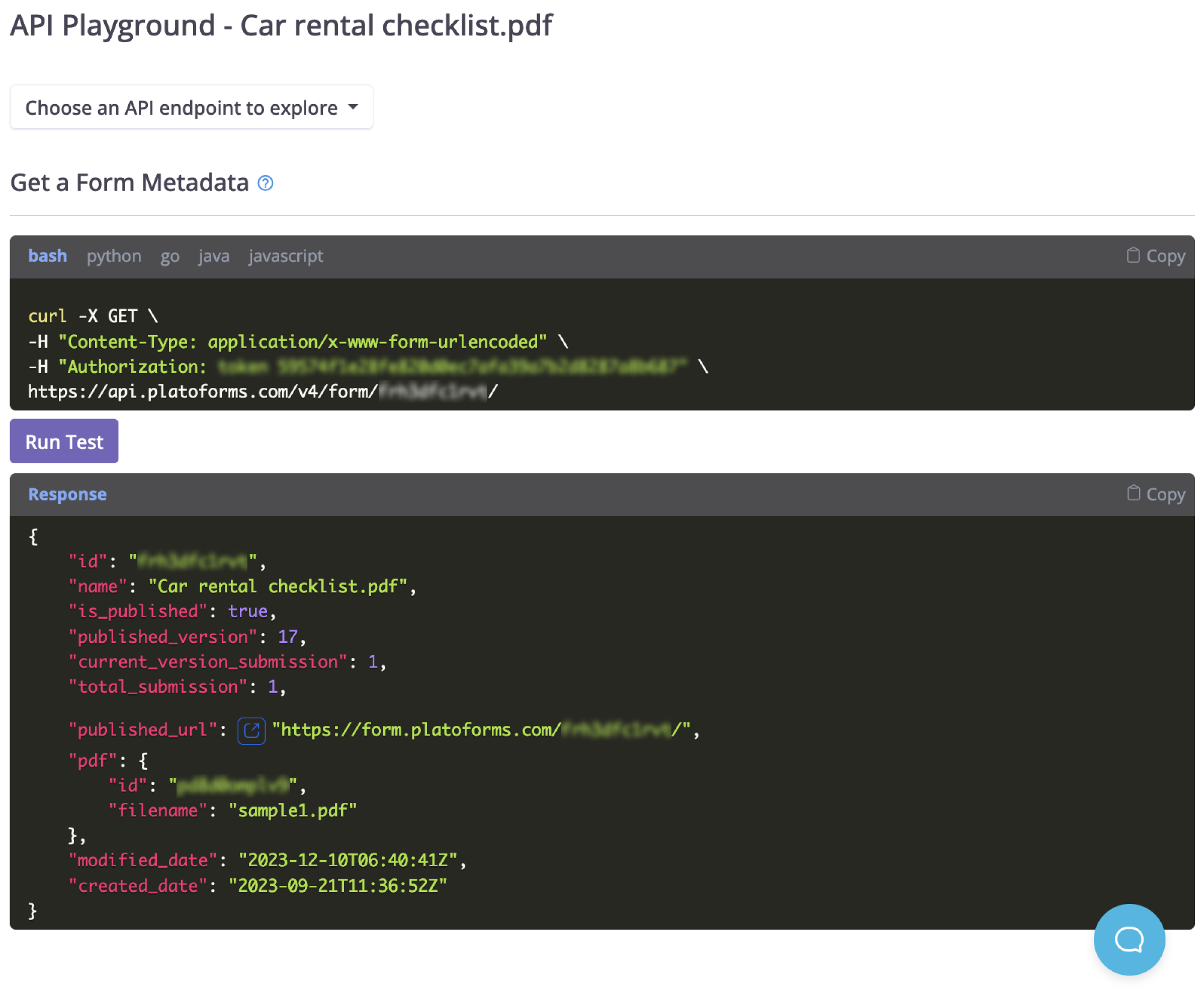
If the response includes an API or URL, you can click on Try API to test the functionality or follow the URL link to view the submitted form.
