Contacts
Tabs
When sending invitations, you can only include up to five email addresses per invitation. To surpass this limit, you have the option to upload a list of your contacts.
Access the Contacts page
To reach the Contacts page, navigate to Invitations on the left navigation. Once there, click on the Contacts tab located at the top of the page.
Upload contacts
-
If you’ve previously uploaded contacts, click Upload. For your initial upload, click Download Contact CSV Template.
-
Complete the downloaded template with contact details: First Name, Last Name, and Email. Save as a CSV file.
CautionOther info will be ignored.
-
In the Group input box, add contacts to a group by searching or entering group names (you can add multiple groups).
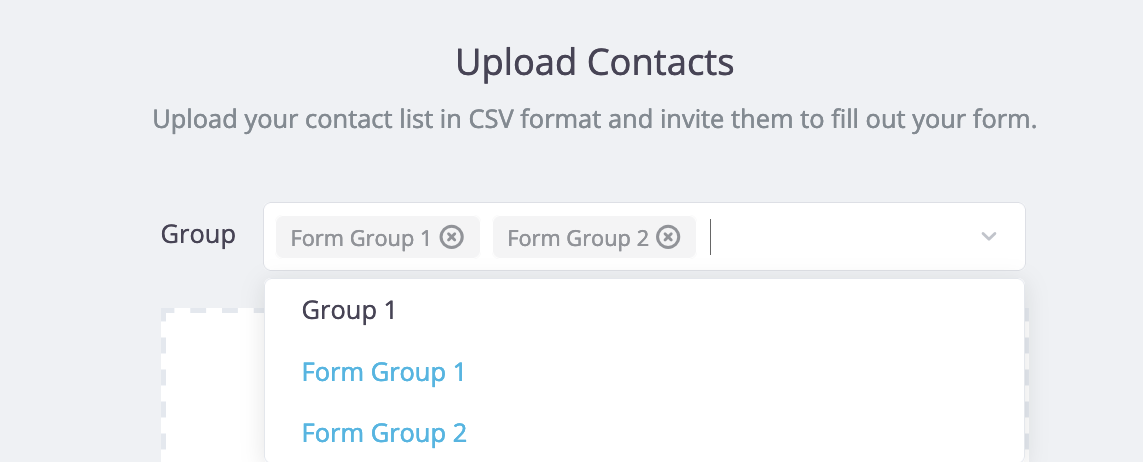 Note
NoteSetting up group allows you to categorize and organize your contacts into specific groups for easier management and targeted communication.
-
Drag and drop your CSV file into the upload box.
-
After uploading, ensure proper value mapping to respective column.
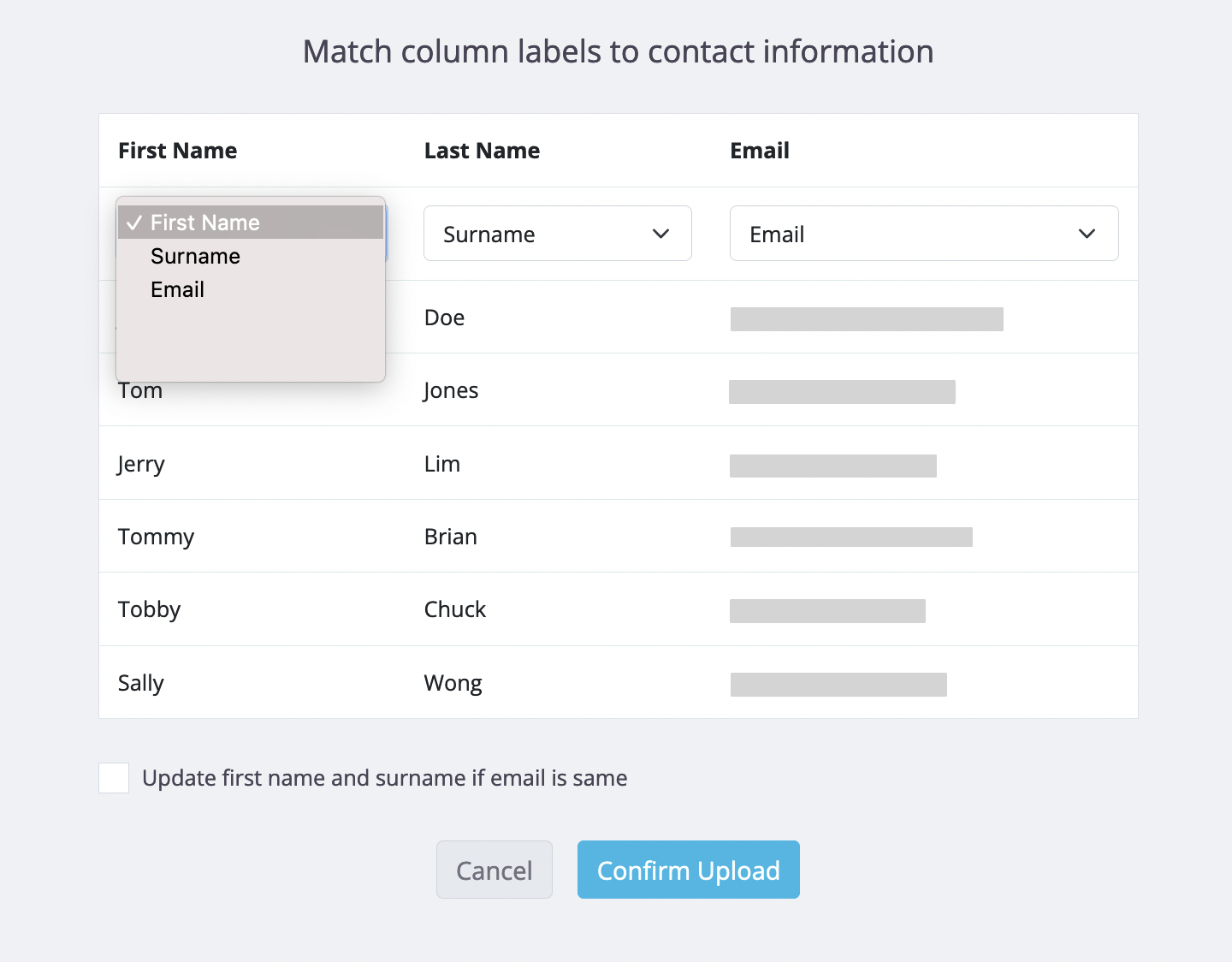
If you need to adjust the order, under each column, select the proper value from the dropdown menu.
- Click Confirm Upload after verifying mapping.
Contact status
Once you’ve successfully uploaded your contacts, you’ll find them listed on the Contacts page with the following statuses:
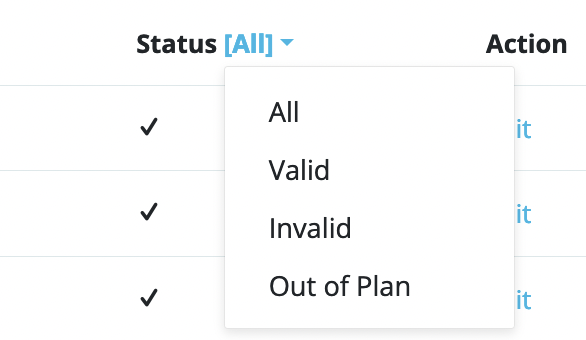
- All: Displays all contacts within the group.
- Valid: Contacts with valid email addresses.
- Invalid: Contacts with invalid email addresses (incorrect format or domain). Invalid contacts are automatically removed 72 hours after upload.
- Pending: Contact emails are under verification, which may take a few minutes. Refresh the page to update the status.
- Out-of-Plan: Indicates that uploaded contacts exceed your plan’s allowance. Contacts in this status won’t receive emails. Consider upgrading your plan for more capacity.
Manage contacts
On the Contacts page, you have various options for managing your contacts:
-
To add a new contact to a group, click + Add.
-
To delete undesired or invalid contacts, check the contact’s row and click Delete at the top right.
-
To edit contact information such as First Name, Last Name, Email, and Groups assignments, click Edit under the Action column.
-
To modify or delete an existing contact group, click Manage Group at the top.
Remember to remove all contacts from a group before deleting it.
- To filter and display contacts based on their groups, use the Filter by Groups dropdown list at the top left.
