Create your first online form
Tabs
Get started with FormCan by creating your first online form. This guide will walk you through each step, from accessing the dashboard to publishing and sharing your form.
Access the Dashboard
-
Log in to FormCan after setting up your account.
-
On the Dashboard, you’ll find:
- A left-hand menu provides access to Invitations, Submissions, and more.
- At the top, use tabs to switch between your forms and form templates, and sort forms by date or name.
- In the center, your forms are displayed, and you can create folders for organizing your forms.
Create form
Click Start to build in the bottom left of the Dashboard to open the form builder.
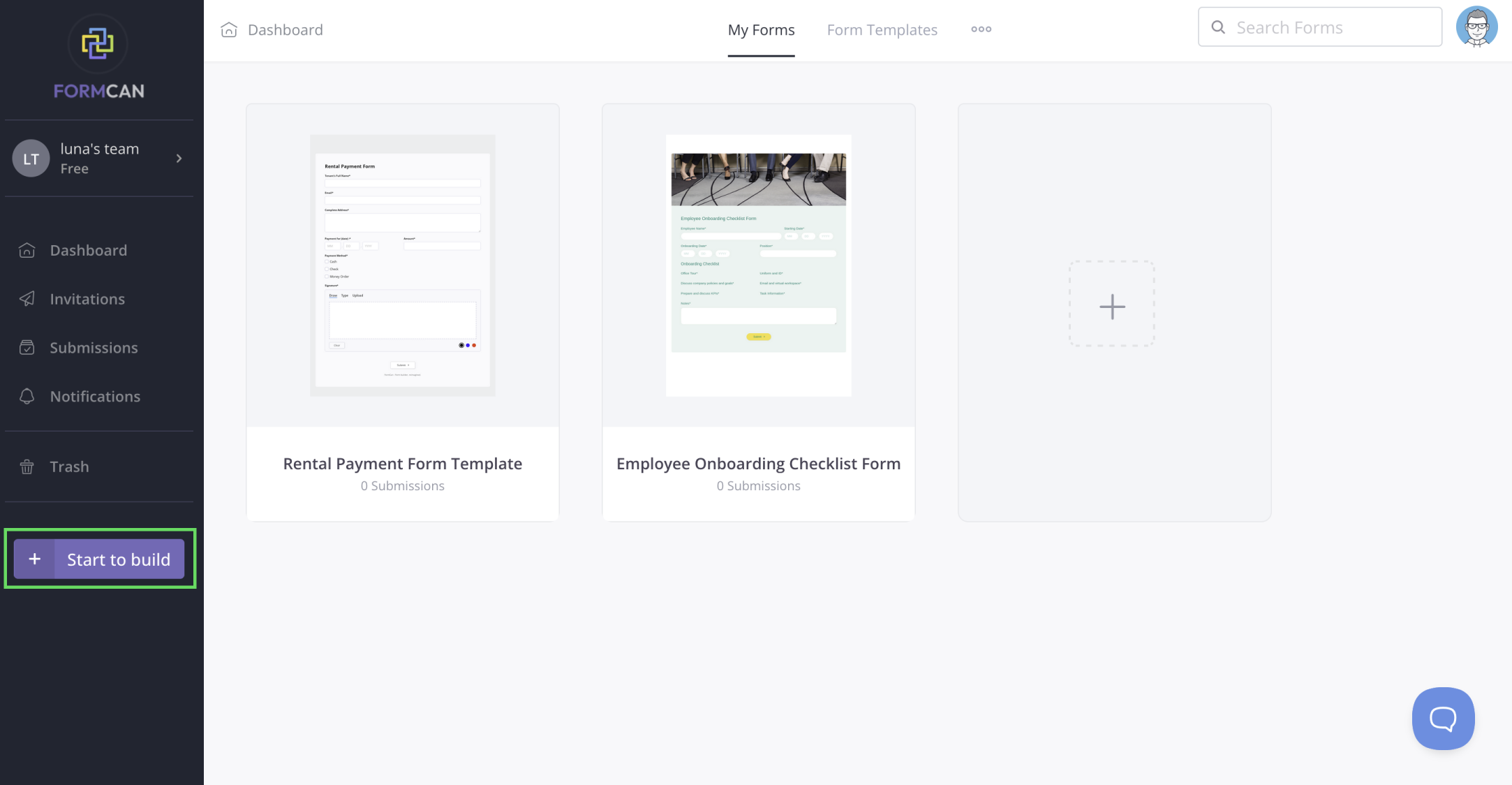
Add form fields
In the form builder, you can add various form fields where users can input data, such as names, emails, or other details.
-
Click the desired form field icons in the left Toolbar to add fields to your form.
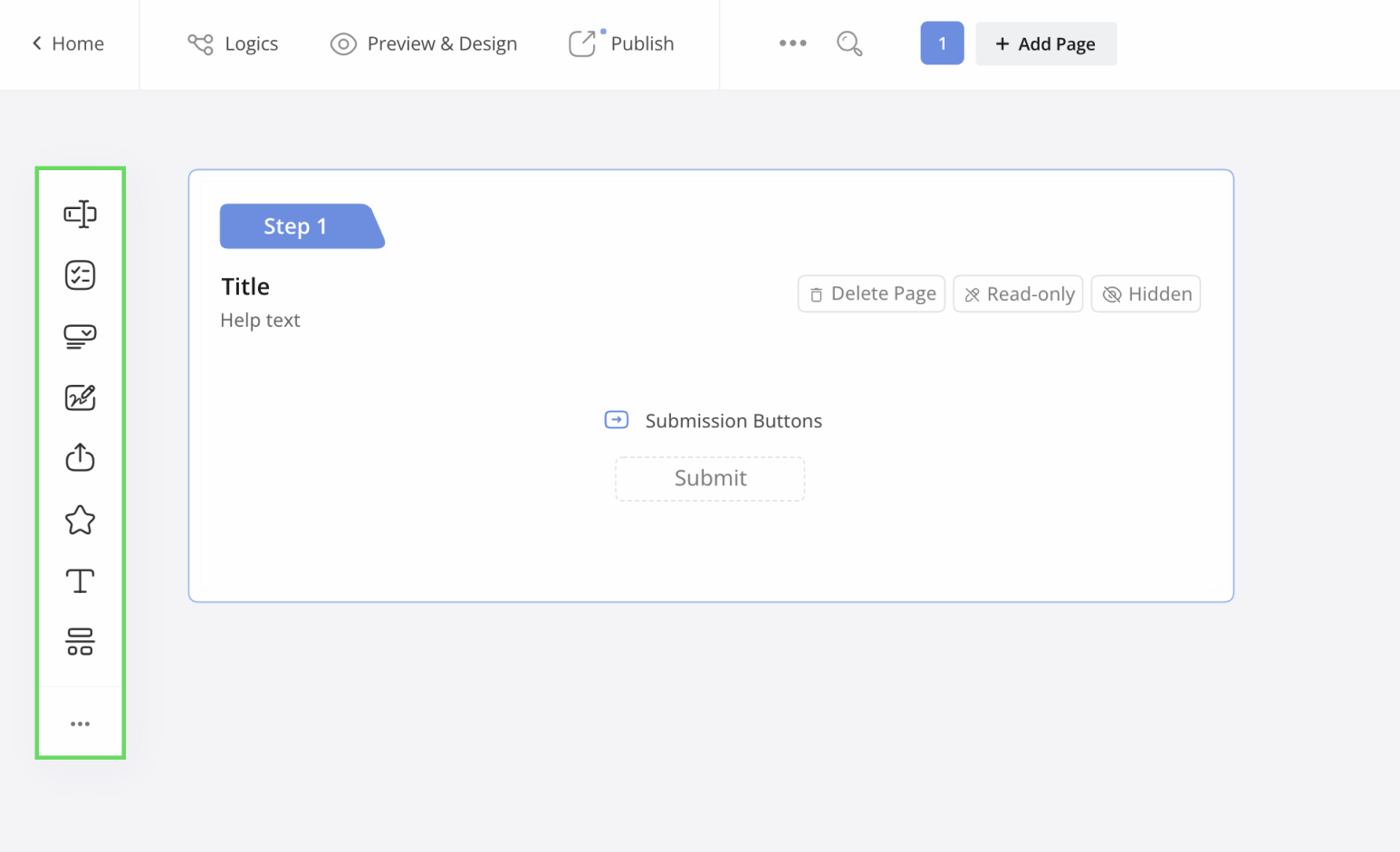
-
Customize each field as needed. For details on each field type, refer to the Form fields section.
Customize form design
Enhance your form’s appearance on the Preview and Design page.
-
At the top left of the form builder, click Preview & Design.
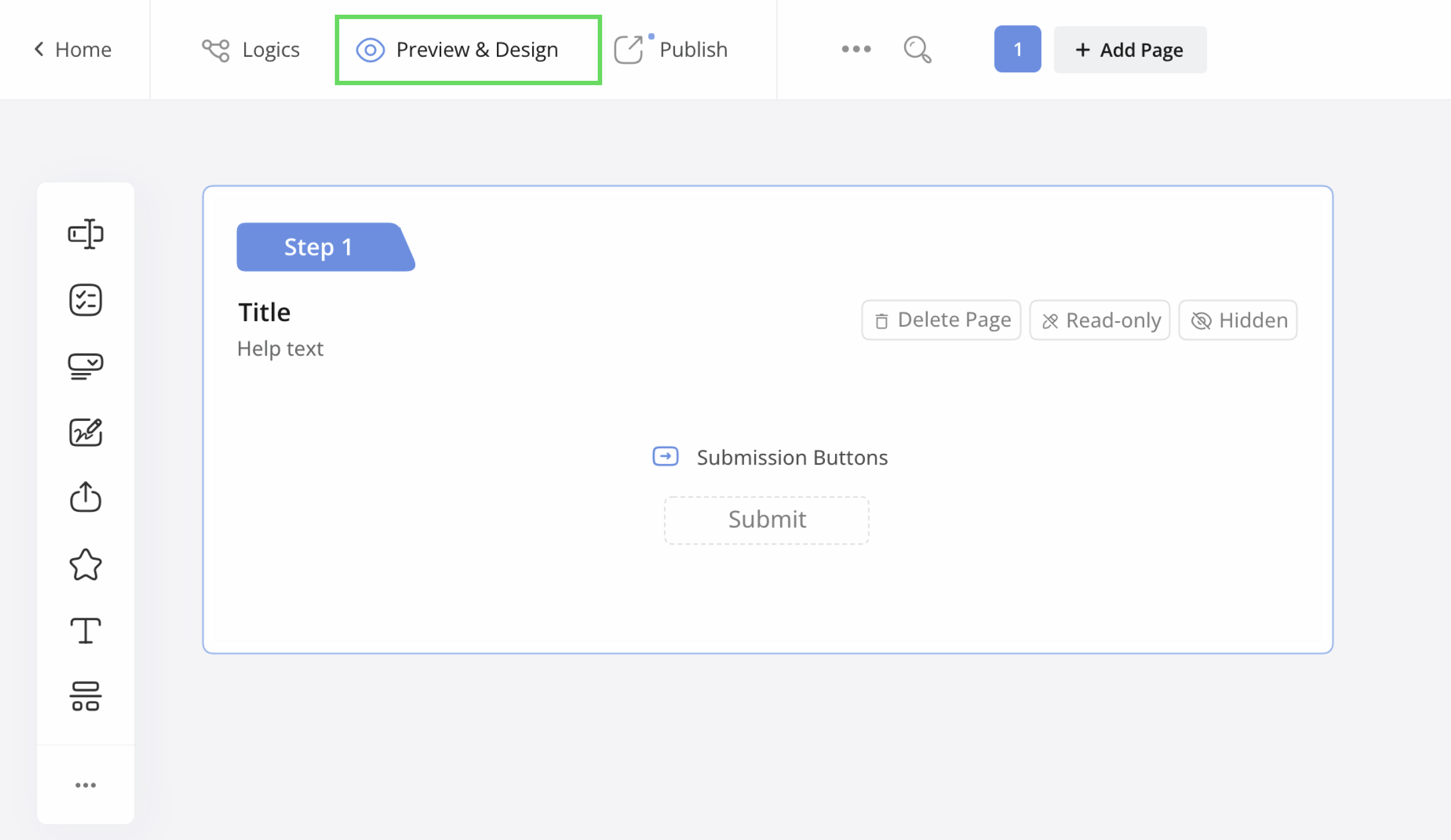
-
Customize your form’s look by picking a theme and adjusting design settings.
Adjust form settings
Fine-tune settings such as notifications and multi-language options for a personalized experience.
-
At the top left of the form builder, click the ••• icon button, and then click Form Settings.
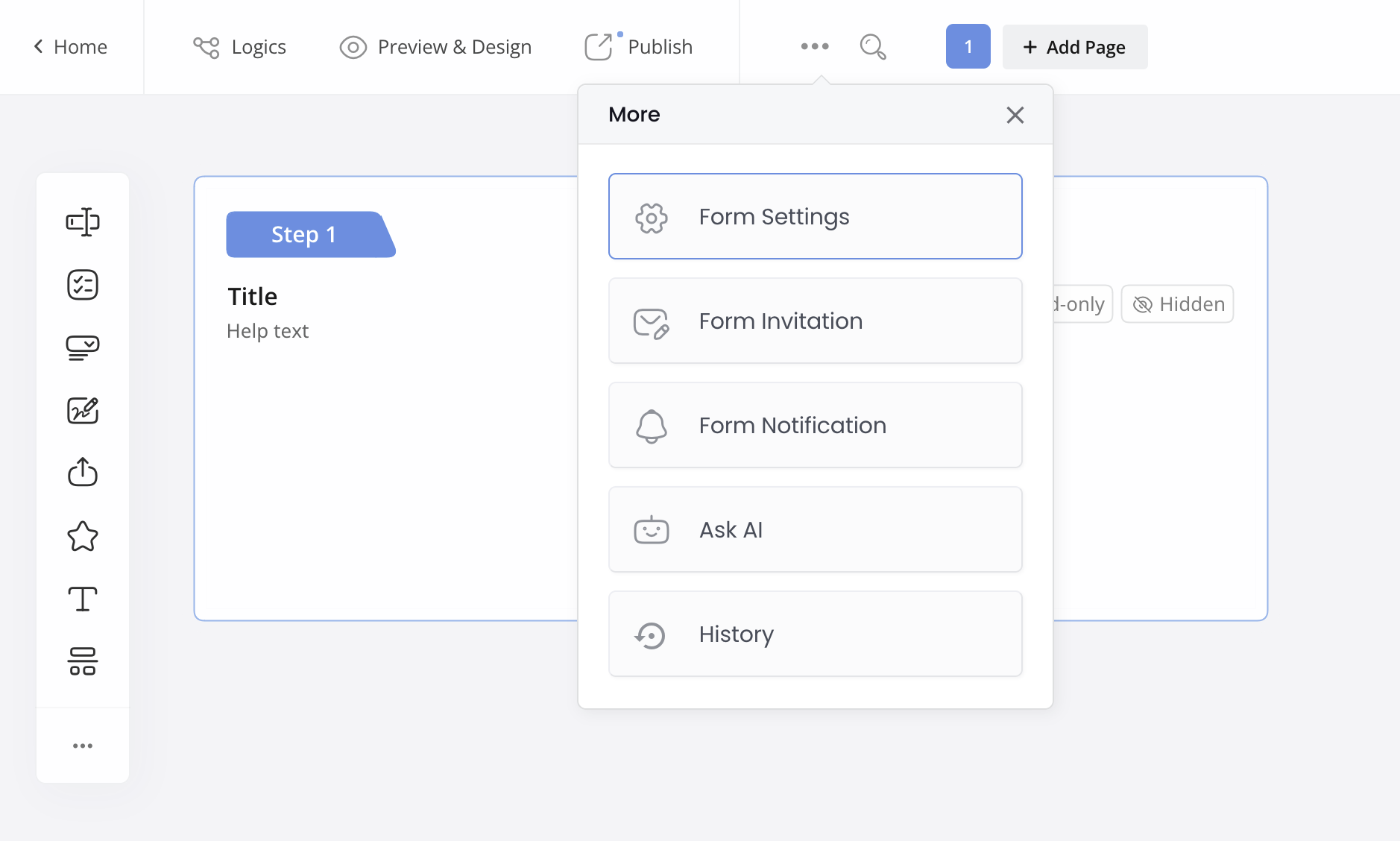
-
Switch between tabs to adjust settings. For more information, see the Manage form settings section.
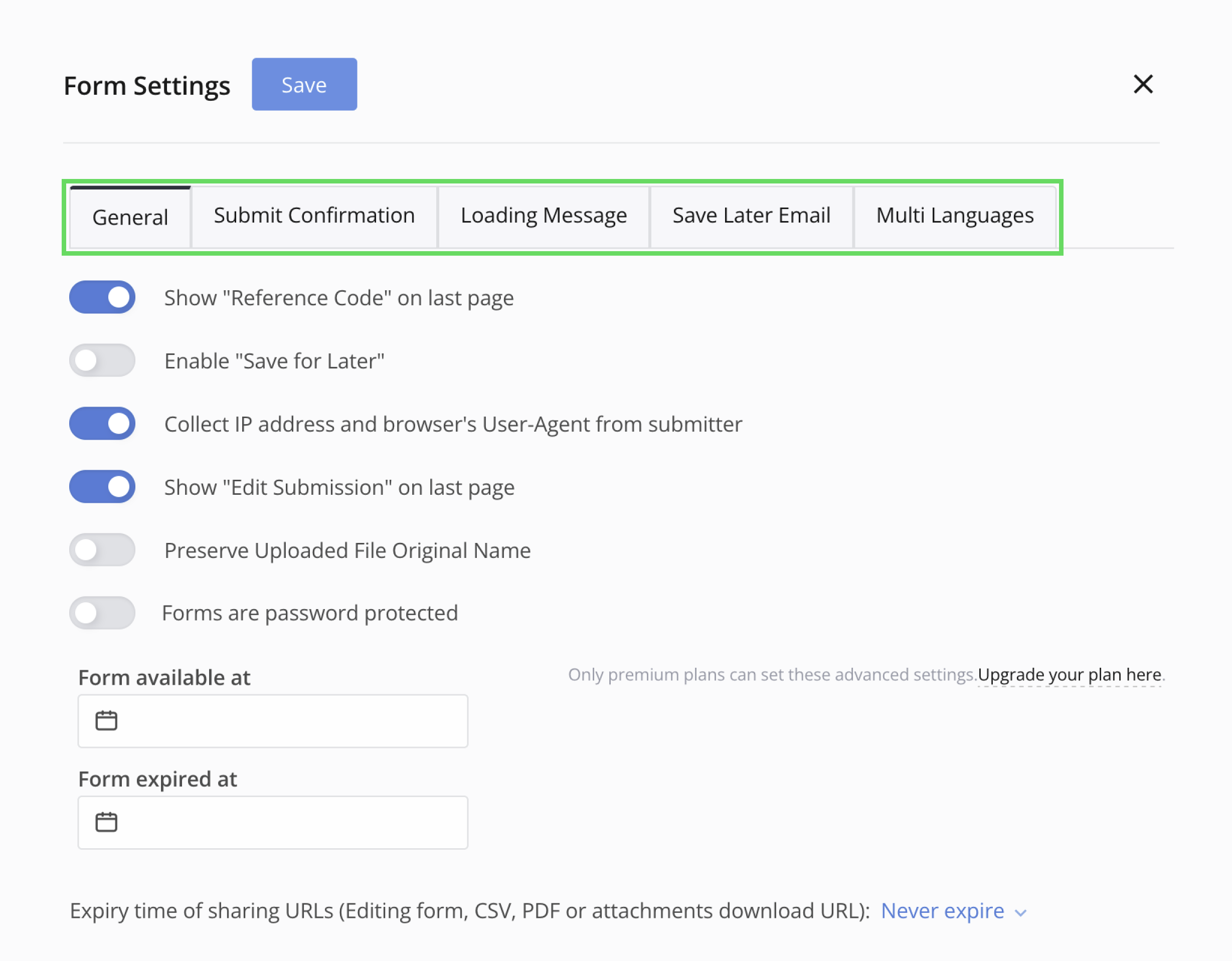
-
Click Save to confirm your settings.
Publish your form
After finalizing your form, click the Publish button at the top left of the form builder.
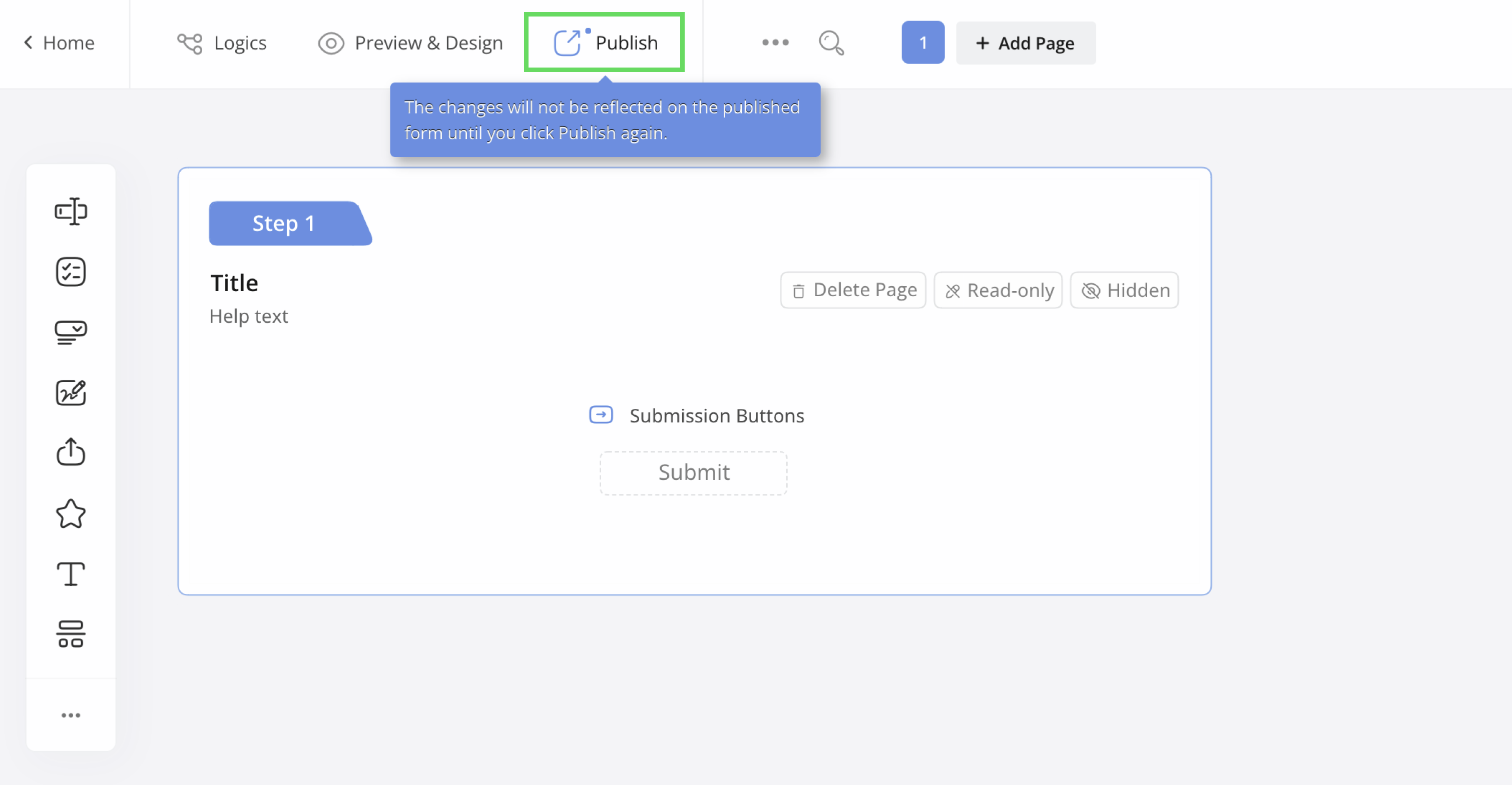
Upon publishing, you’ll receive options to share your form:
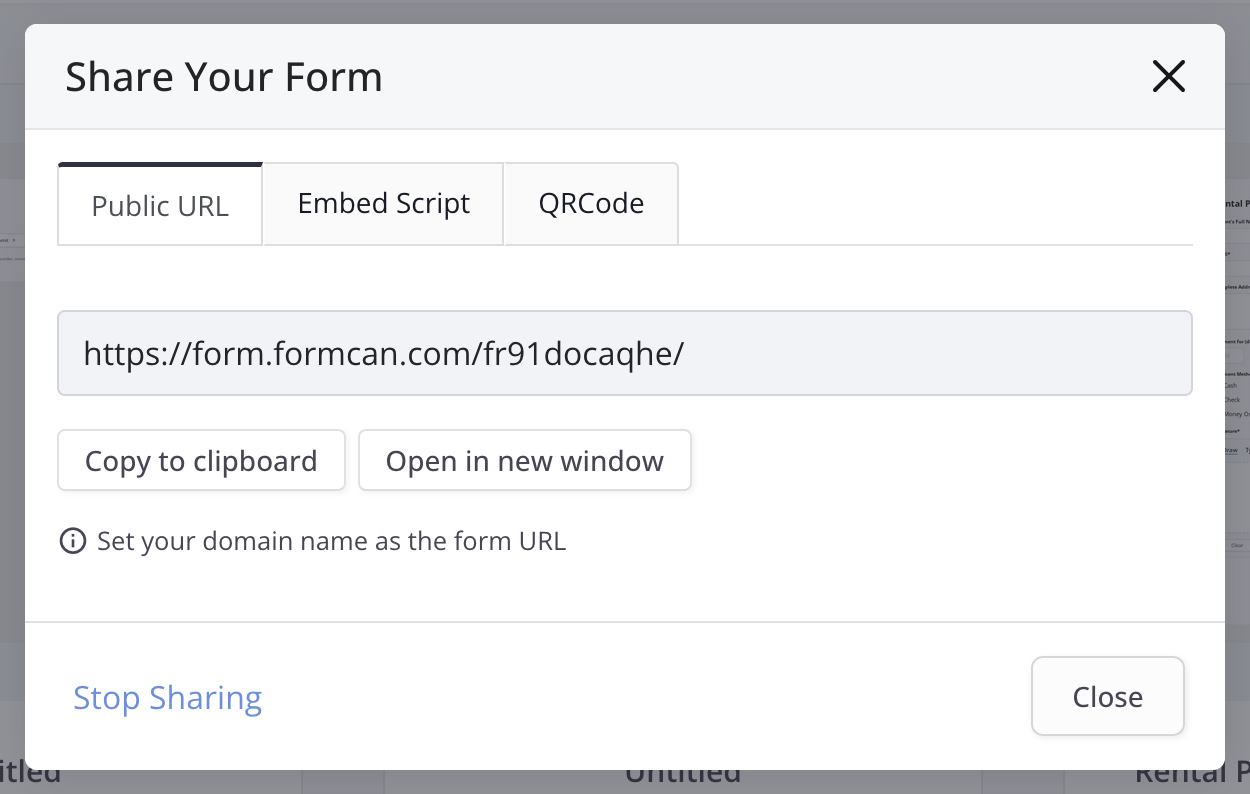
-
Public URL: Share a direct link to your form, letting users fill it out directly in their browser. You can also embed your form on any webpage by copying and pasting the form’s publish URL, which automatically adjusts the form’s height and updates instantly.
-
Embed Script: Use the provided code to embed your form directly on your website, enabling seamless access for users.
-
QRCode: Display the QR Code on your website or printed materials, allowing users to quickly access the form by scanning with their mobile devices.
Congratulations on taking your first step in creating an online form with FormCan! Start collecting responses and streamlining your workflow today!
