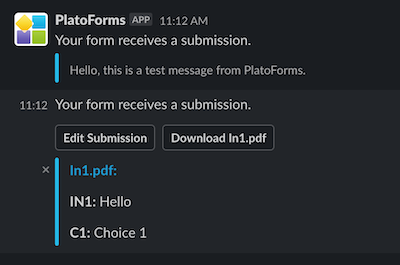Integrate with Slack
Tabs
Connect your online form to a Slack workspace for instant submission notifications in your chosen channel or through direct messages. Get real-time updates whenever a form is submitted.
Integrate with Slack
-
Go to the Dashboard and select your desired form.
-
Click the Settings (gear) button at the top right of the form, then click Integration.

-
In the window that opens, select the Slack logo and click the Add to Slack button.
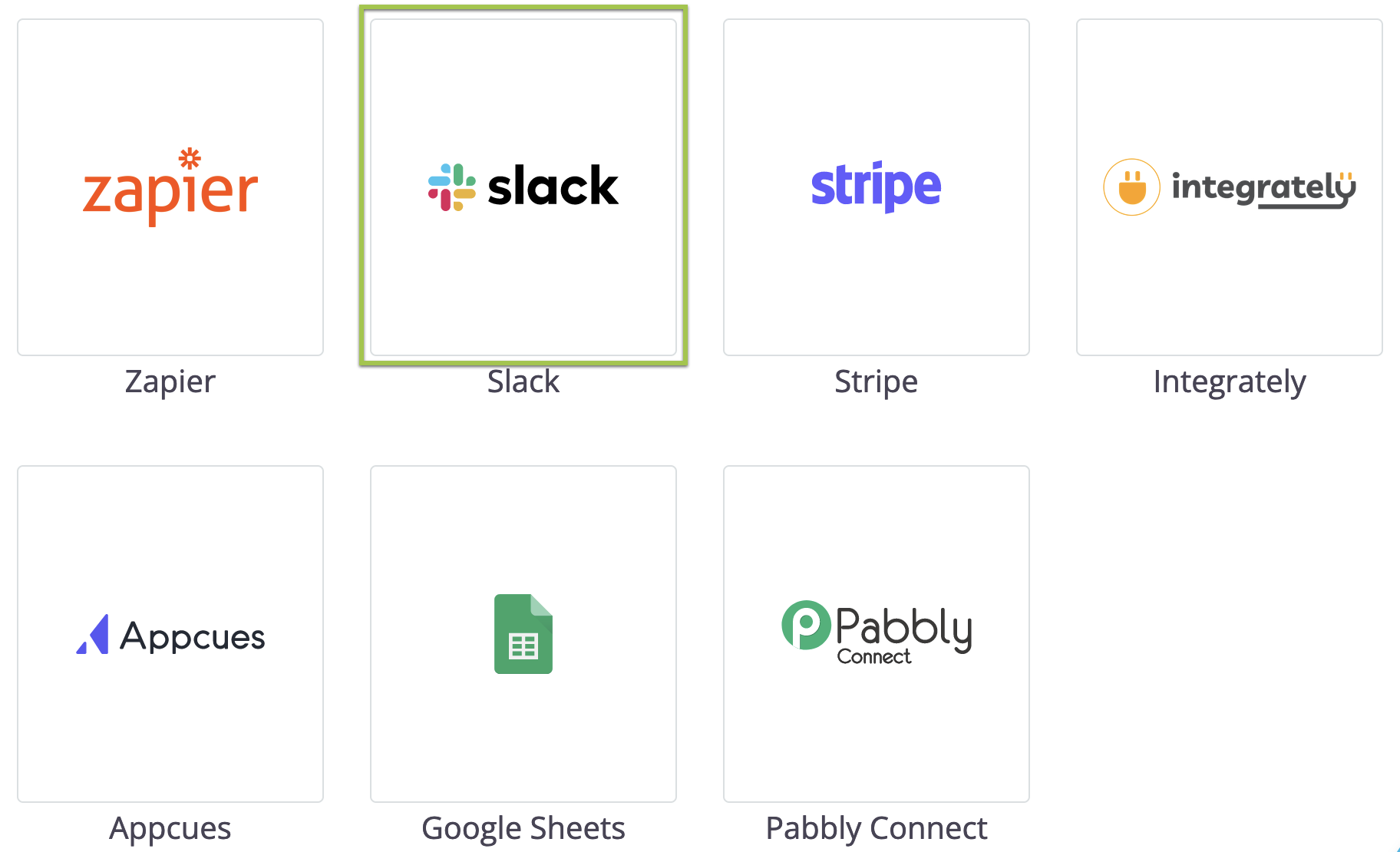
-
Select your preferred Slack workspace, grant FormCan the necessary permissions, and then click Save to activate the integration.
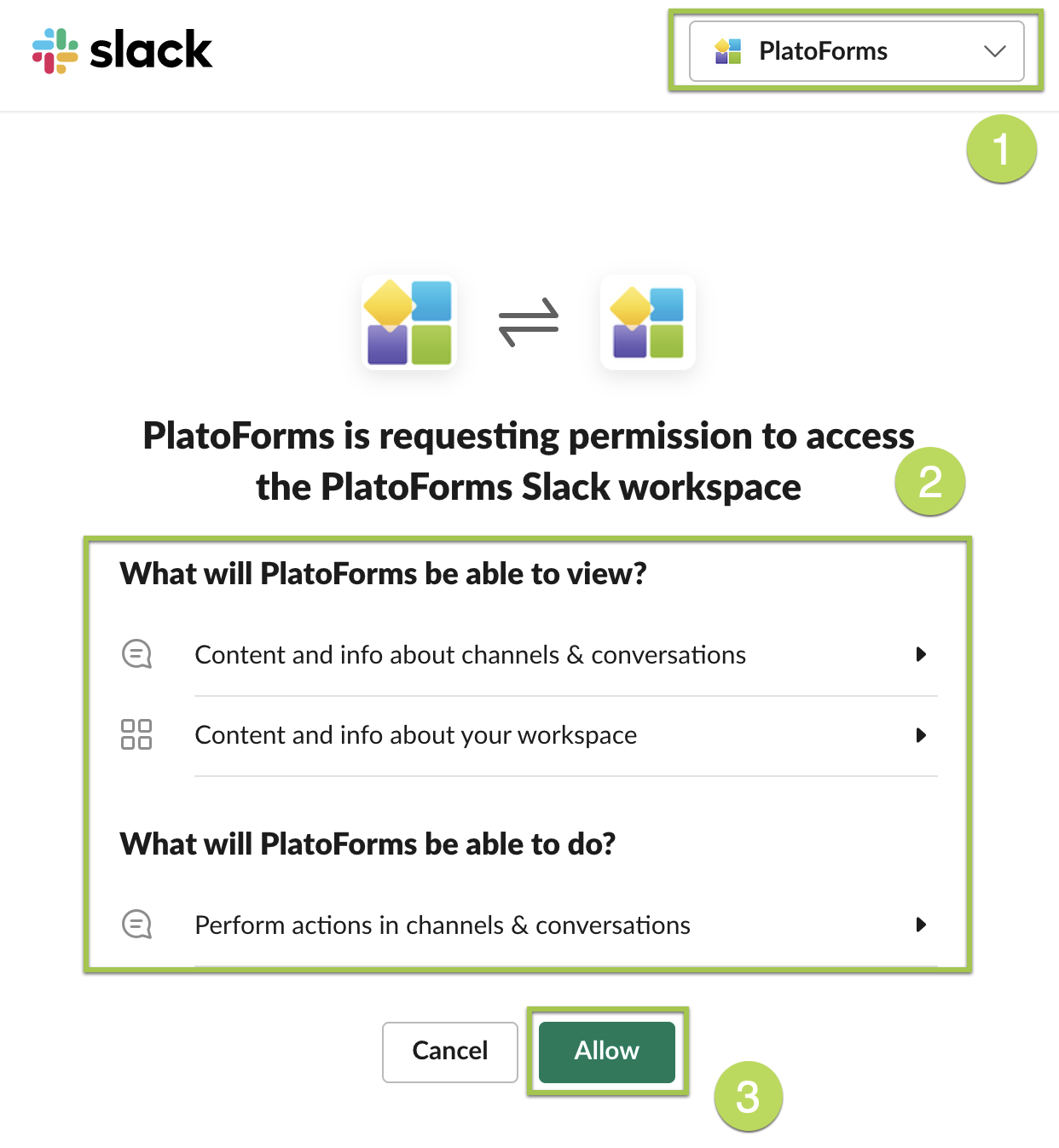
-
Configure your Slack message settings for form integration:
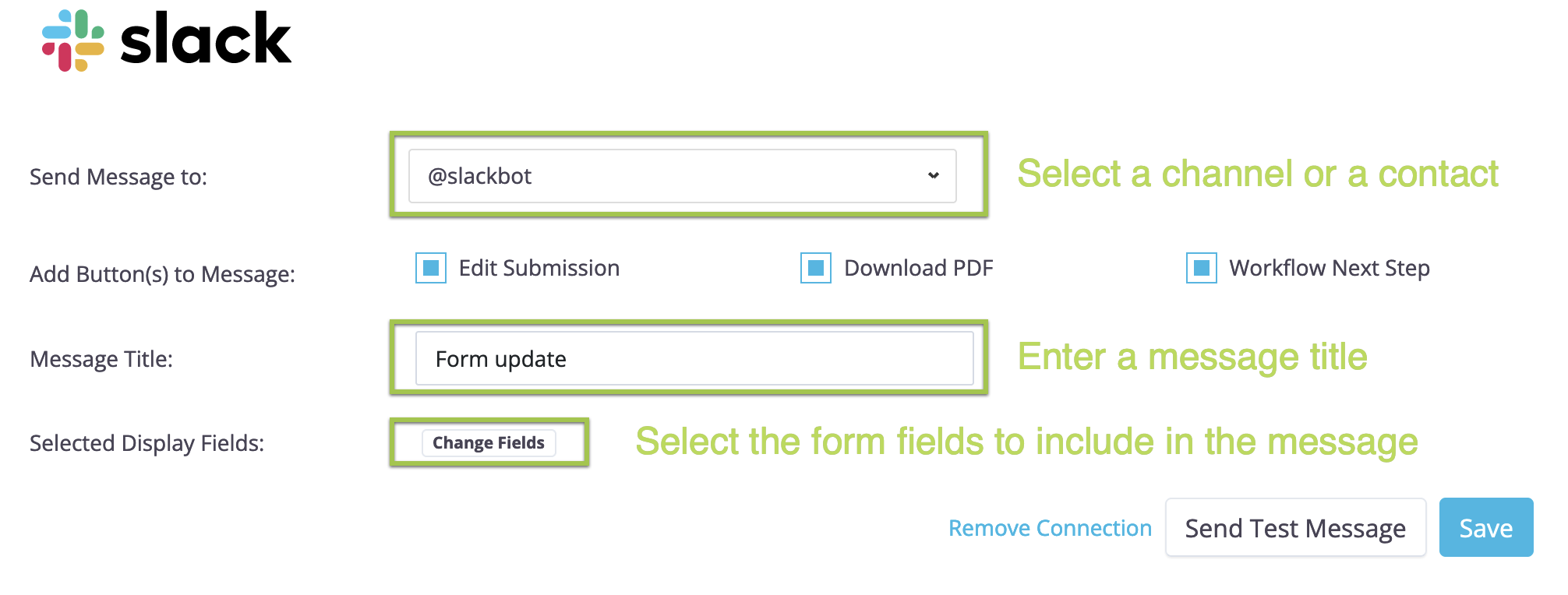
- From the Send Message to dropdown list, select your desired Slack channel or contact.
NoteYou can choose a channel starting with ‘#’ or a direct message starting with ‘@’.
- Enter a Message Title
- (Optional) Click Change Fields to select which form field data should be displayed in the Slack message.
- (Optional) Check the Download PDF option to download the created PDF.
- (Optional) Check Edit Submission option to open the form page for editing the submission. You can also set an optional message title to highlight your Slack message.
- (Optional) Check Workflow Next Step option if the form is part of a workflow. The Slack message will include a button that, when clicked, will open the next step of the workflow.
- From the Send Message to dropdown list, select your desired Slack channel or contact.
-
After confirming your settings, click Send Test to test how it works, and then click Save to save the changes.
With this integrated setting, whenever your form receives submissions, a Slack message will automatically be sent to the specified channel or contact.