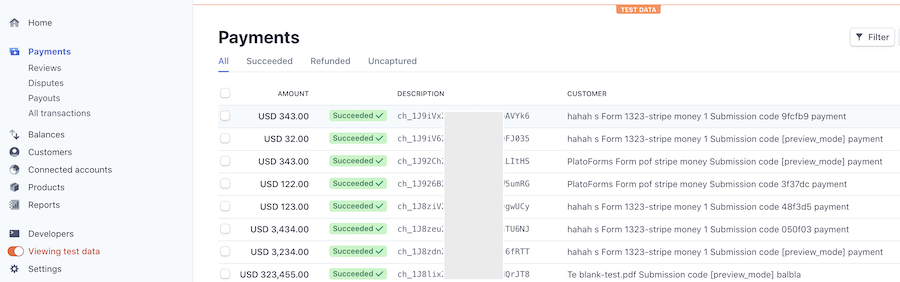Integrate with Stripe
Tabs
About Strip integration
FormCan seamlessly collaborates with Stripe, a highly regarded payment processing service. This integration empowers you to seamlessly create a payment field within your form, enabling submitters to provide credit card details for payment when submitting the form. The best part? FormCan doesn’t charge any fees for your transactions.
Here’s the breakdown:
-
Seamless collaboration: FormCan and Stripe work in tandem, ensuring secure and smooth payment handling.
-
Payment field: Integrate a dedicated payment field in your form to specify the payment amount.
-
Submit and pay: Submitters complete the process by entering their credit card details after form submission.
Please note:
- Stripe integration is available with premium plans.
- You can test payments using the Stripe integration’s test mode.
Streamline your payment process and enhance user experience with FormCan and Stripe.
Integrate with Stripe
-
Go to the Dashboard.
-
Hover over the form you want to Integrate with Slack.
-
Click the settings button at the top right corner of the form.
-
From the dropdown menu, select Integrate.
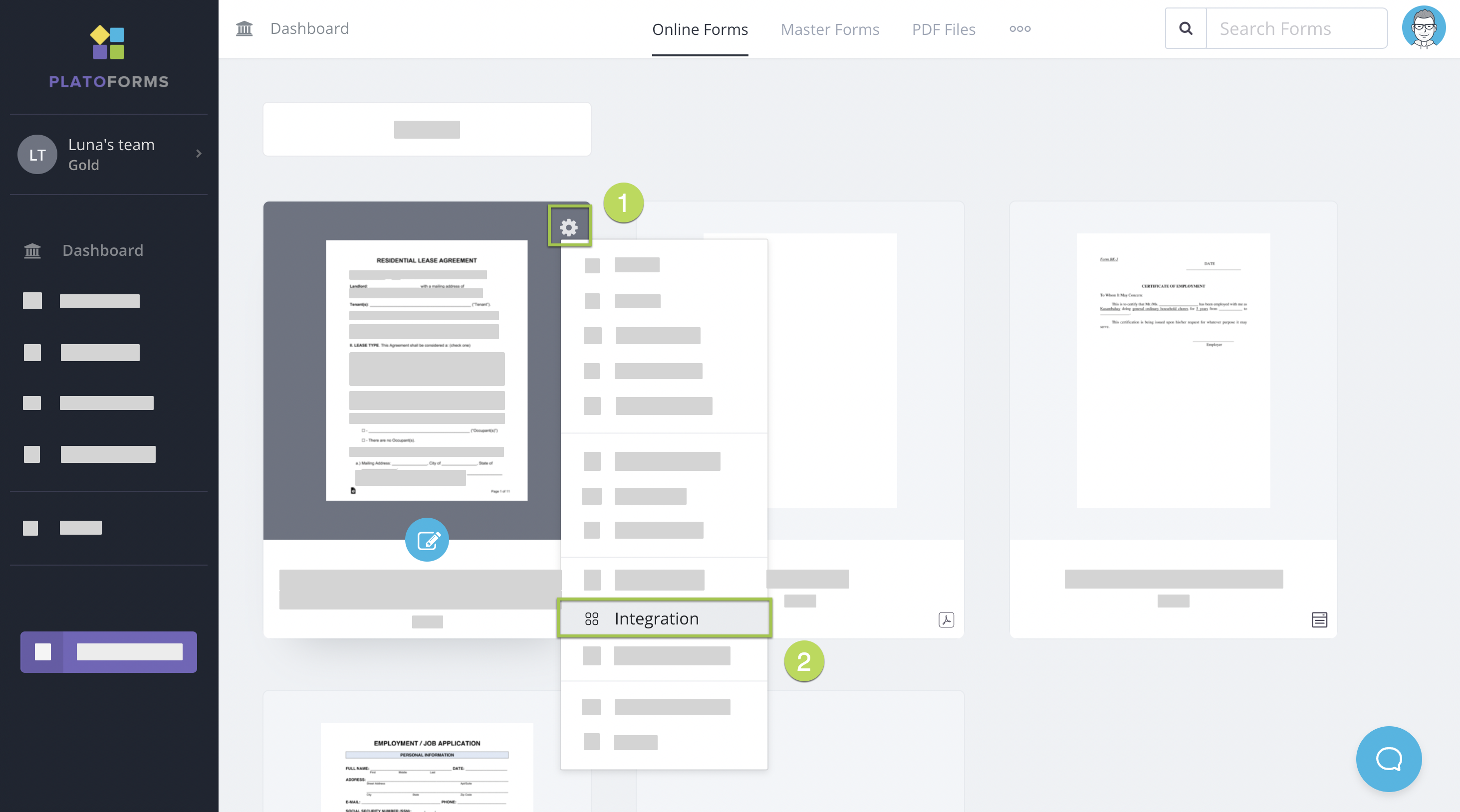
- In the window that opens, select the Stripe logo.
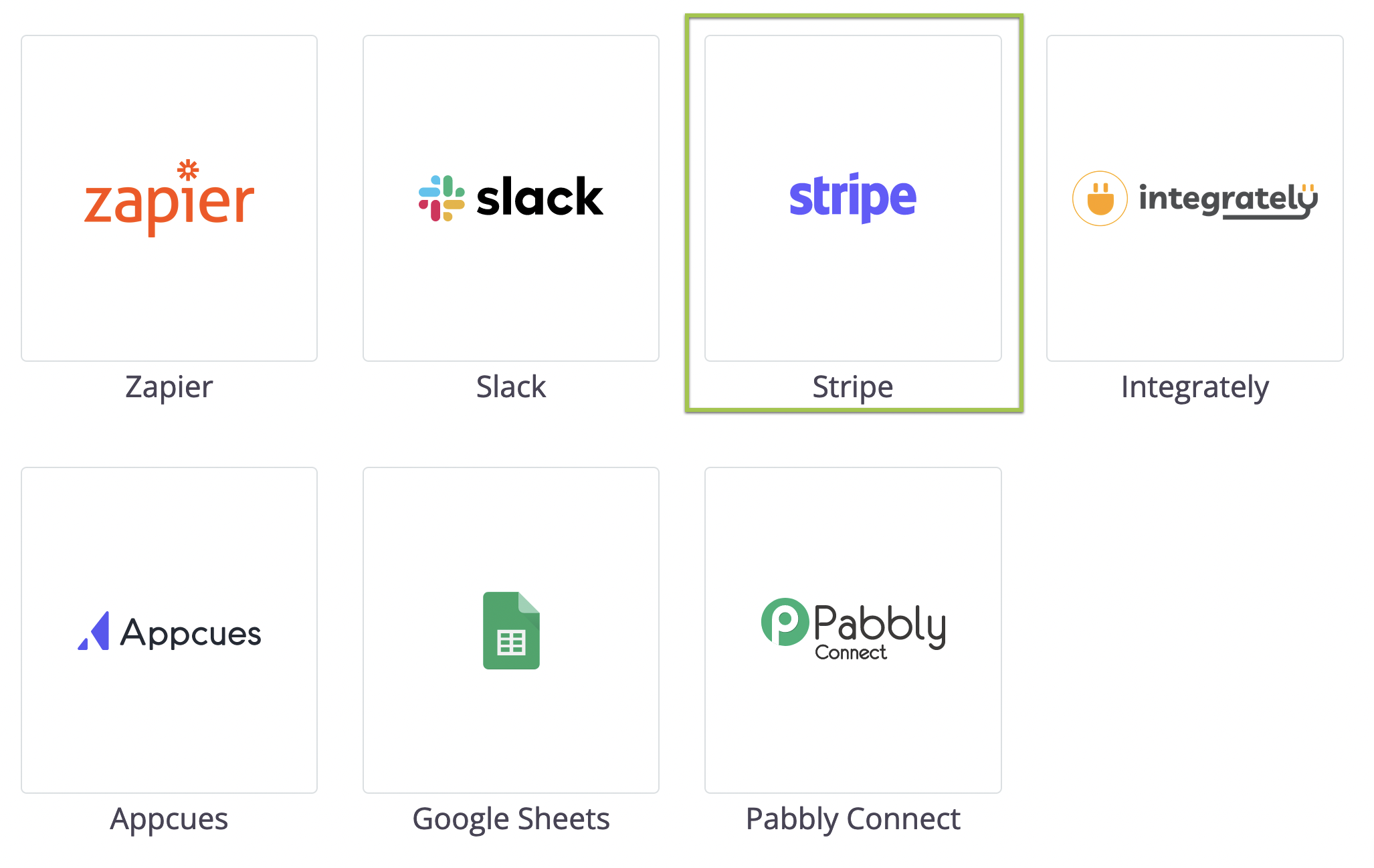
-
Select which mode to connect:

- To preview your form, select Connect with strip (Test Mode). You can input a test credit card number to complete the payment. This mode will help you to verify whether the payment function is working as expected without an actual credit charge.
- For published form, select Connect with strip. This mode accepts the valid credit and processes the payment.
-
In the pop-up window that opens, follow the prompts to create your free Stripe account.
Payment process
Here’s a screenshot of the payment dialogue when you’re previewing the form:
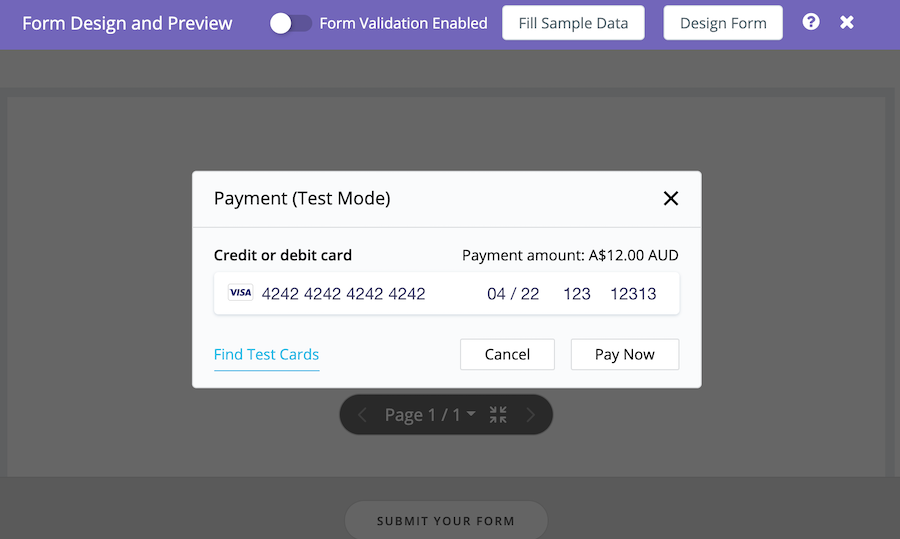
- When you’re in the preview stage: Use a test credit card for form submission.
- When you published the live form: Payment process is alike, requiring a real credit card.
Review payments: test and live modes
- Check Stripe account: Log in to review payments.
- Distinguish test/actual payment: Toggle on/off View test data for clarity.
Customize customer info
Integration Settings: Tailor CUSTOMERS info (excluding currency code).