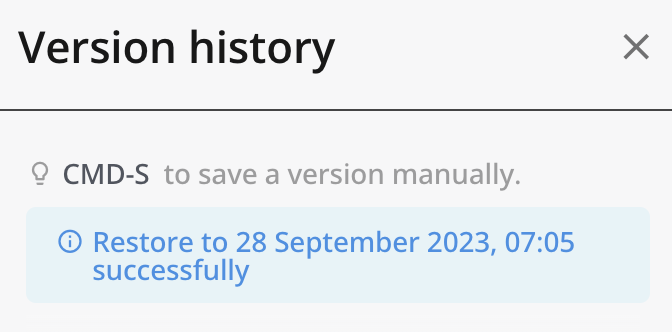Restore to history version
Tabs
The “History Version” feature allows you to track changes, create backups, and access previous versions of your form.
About automatic saving
Our automatic saving feature ensures your form is continuously saved at regular intervals, preventing any loss of progress. You can also manually save specific versions using the shortcut Control+S on Windows or ⌘Command+S on Mac. Furthermore, every time you publish your form, a version is automatically saved for your convenience.
Restore to a history version
-
In the form builder, find the small ••• icon on the top.
-
Click the ••• icon and select History.
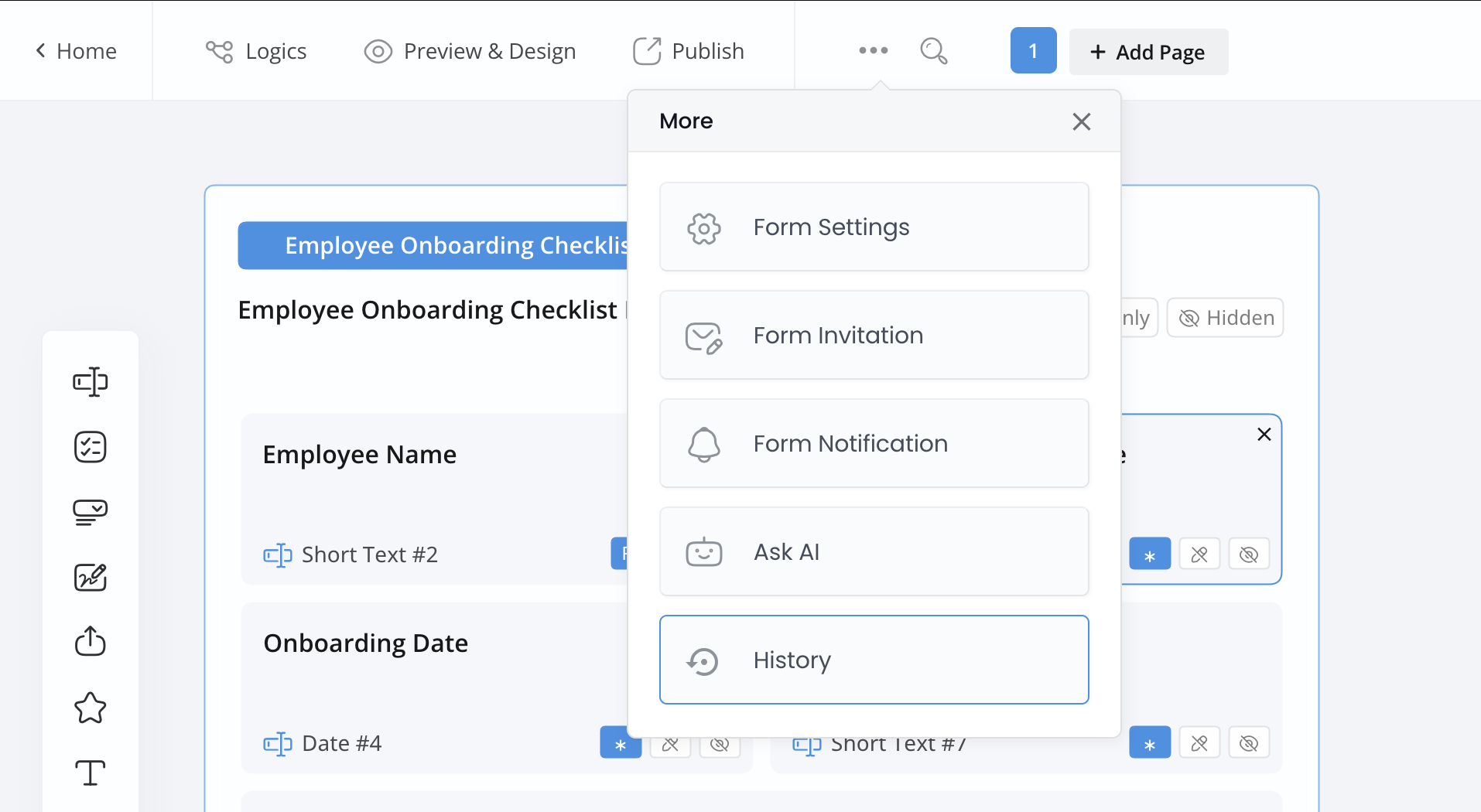
The Version History panel will expand, displaying all previous versions in reverse chronological order. Each version will be marked with a different color dot indicating its status:
- Grey: The version is automatically saved by FormCan.
- Yellow: This version is manually saved when you use the shortcut Control+S on Windows or ⌘Command+S on Mac.
- Blue: This version is automatically created when you publish the form.
-
Hover over the history version you want to restore, then click on the three dots symbol (⋮) and select Restore to this version.

You will receive a prompt confirming the successful restoration to the selected version.