Publish and share
Tabs
To share your form, you need to publish it first. Publishing makes your form live, allowing you to share it via a URL, Embed Script, or QR Code, so your users can access and complete it.
Publish your form
Once your form is ready, click the Publish button at the top left of the form builder.
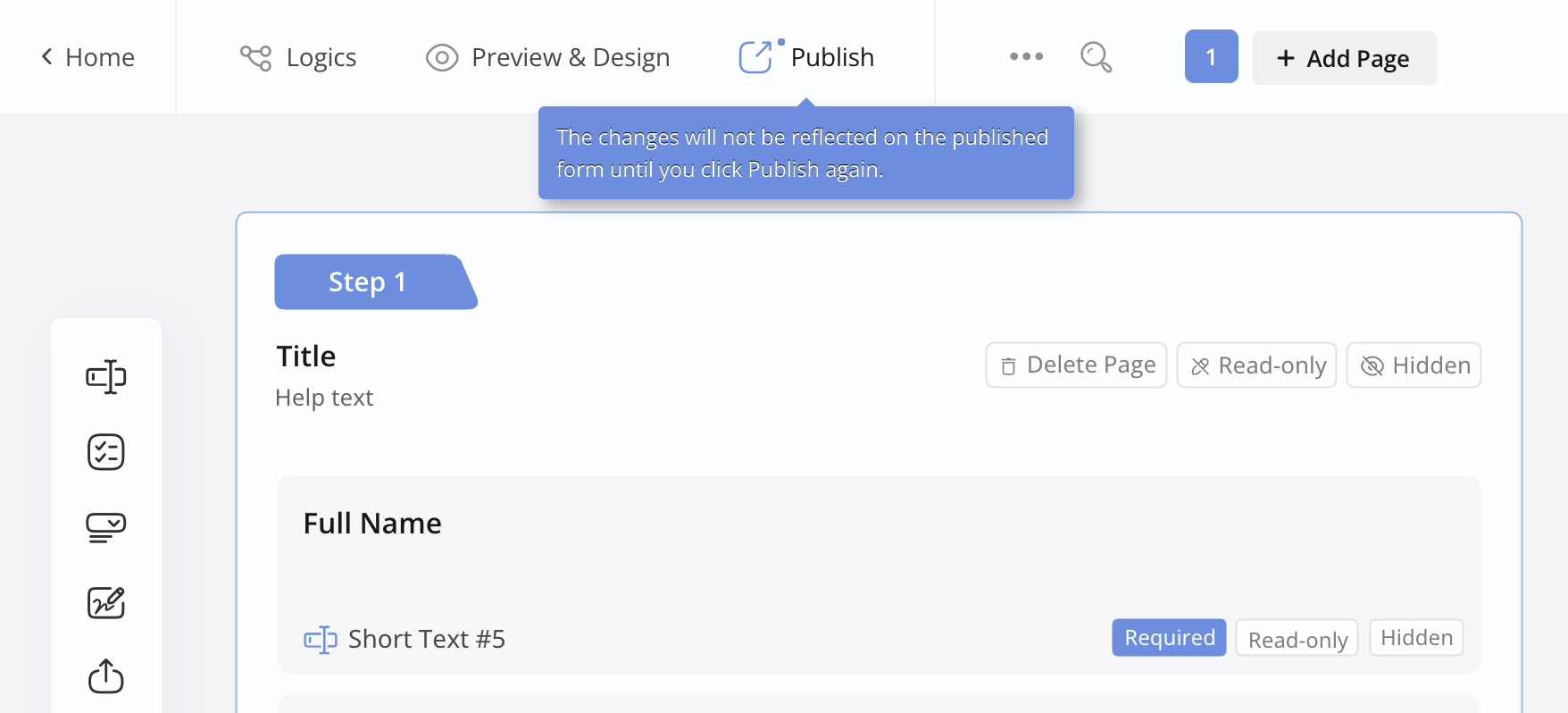
Share your form
After publishing, you’ll have three sharing options: Public URL, Embed Script, or QRCode. These options allow anyone with access to the links to view and fill out your form.
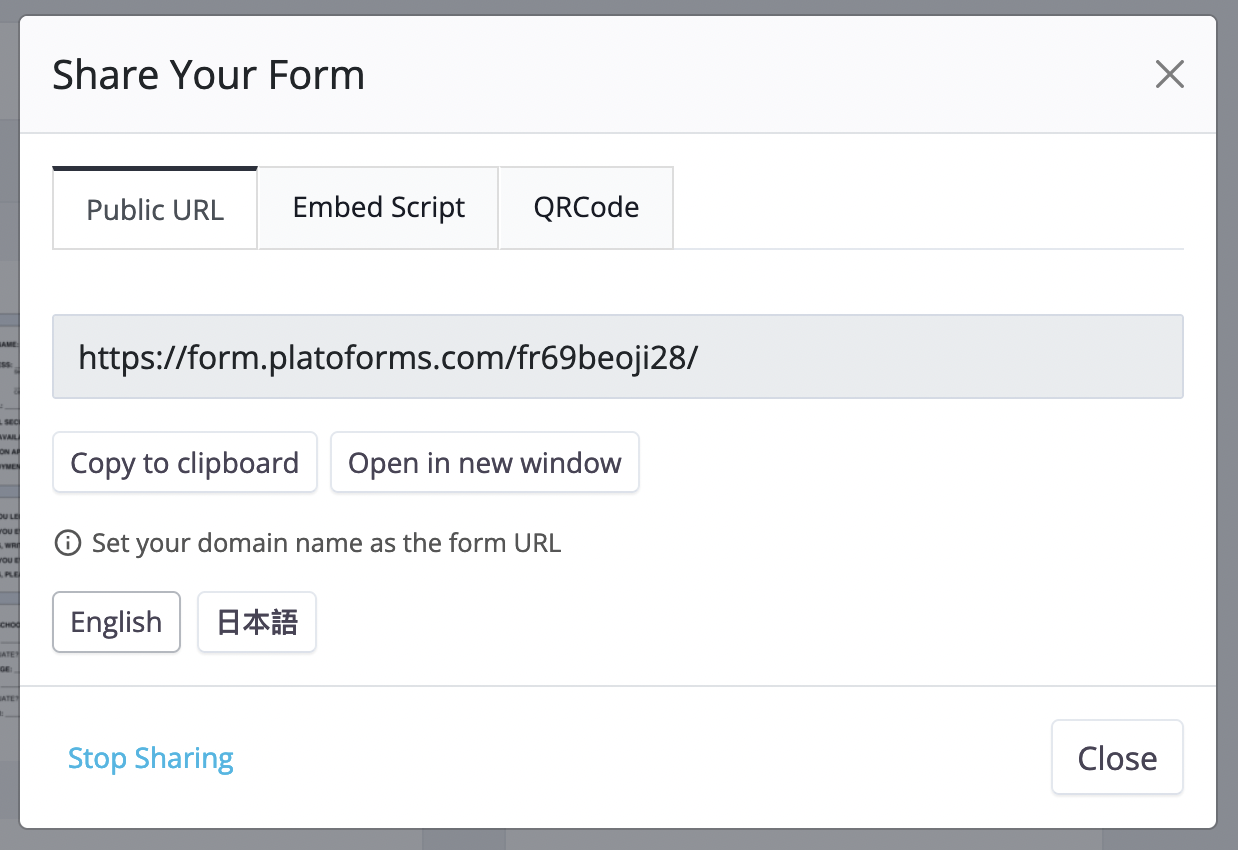
Public URL
Get a shareable link that directs users to your form.

- Copy to clipboard: Quickly copy the link to share via email, chat, or other communication tools.
- Open in new window: Preview or use your form in a separate browser tab.
Embed Script
Add your form directly to your website with a simple code snippet, so users can fill it out without leaving your site.
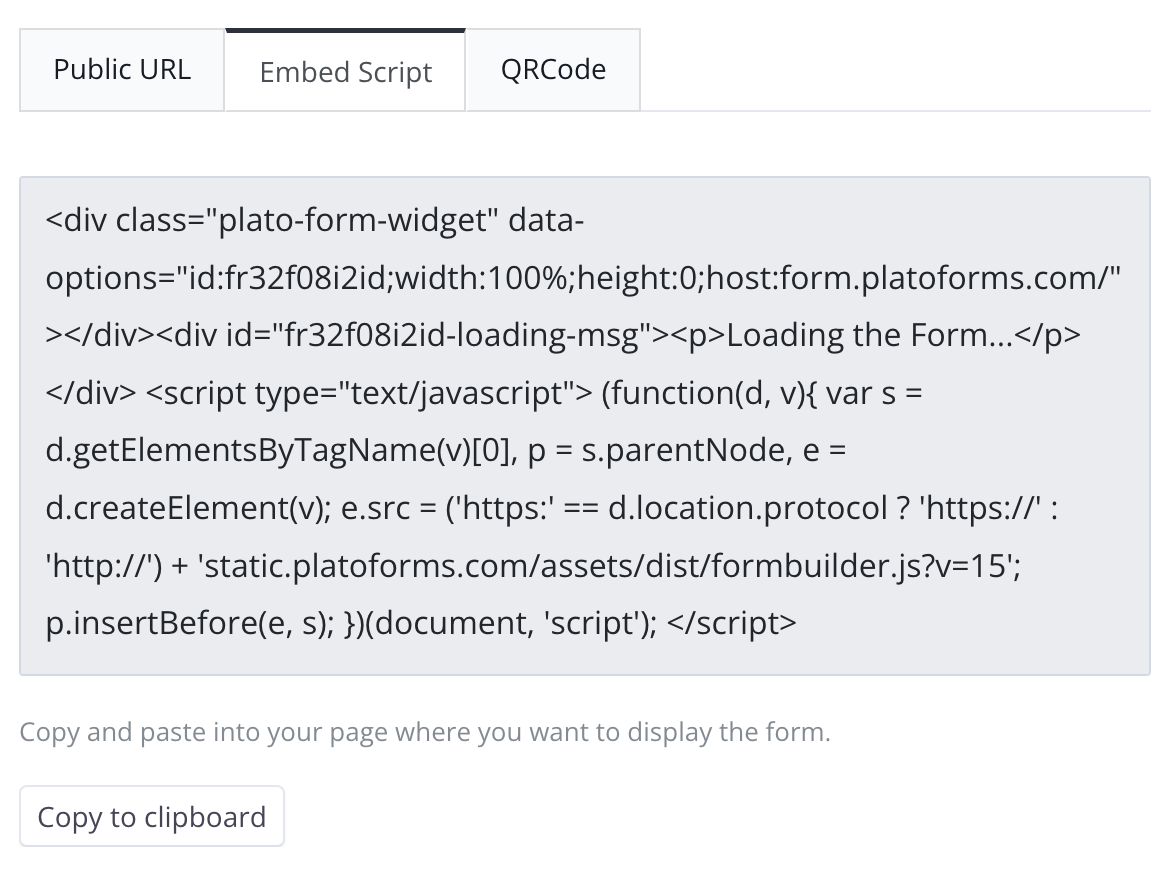
QRCode
Share your form easily by displaying the QR code on your website or printed materials. Users can scan the code with their phones to access and complete the form.
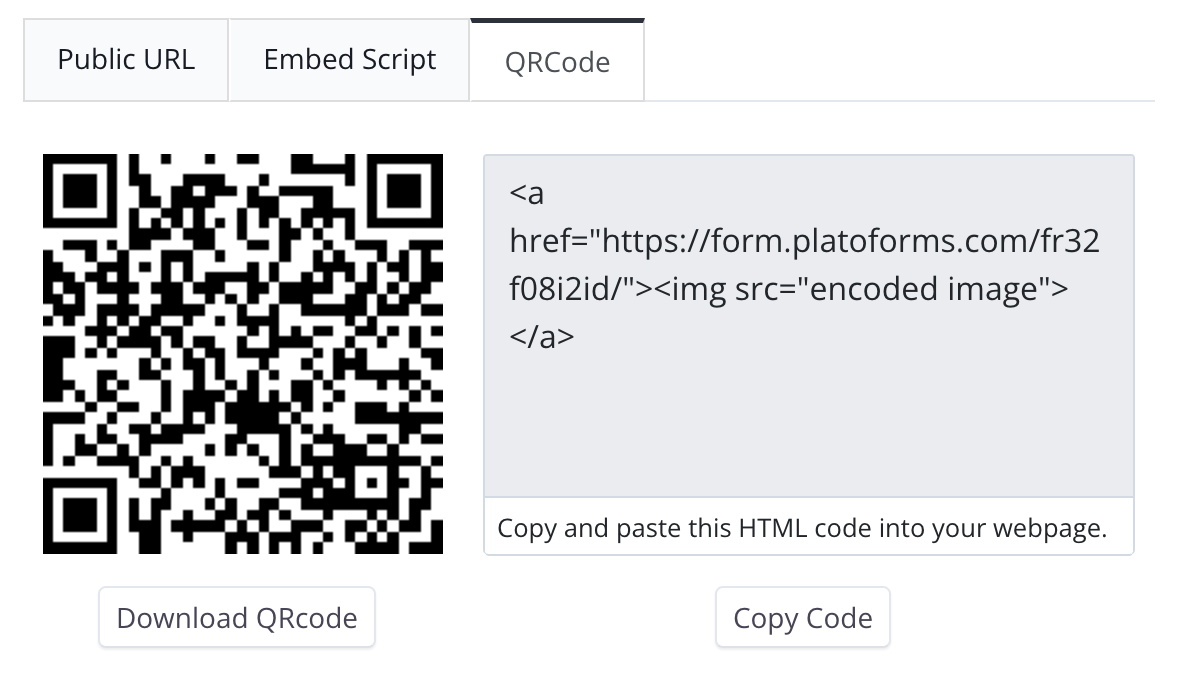
Related topics
How to embed forms on my website?
You can now easily add your form to any webpage using the publish URL. Just copy the URL and paste it where you want your form to appear, and it will show up.
How to use a custom URL for my form?
FormCan allows you to customize your form URL, like “mydomain.com”. Once it’s set up, all your team’s published forms will have a custom URL (e.g., https://forms.mydomain.com). For more details, refer to Custom form URL.
